2015/09/05 by Jérôme Gays.
Gmail: Feedback Loop and postmaster page, step-by-step configuration and set up
Google’s Gmail webmail has long been at the forefront of innovation. Where the Californian giant has especially distinguished itself from its competitors are in the quality of its spam processing and its successive ergonomic innovations such as tags, categorization of emails with tabs, unsubscribe button in the interface (list-unsubscribe) and so on.
On the other hand, for ESPs and commercial senders, what was missing were the tools. There was no feedback loop, no reputation information and so on. But the situation has radically changed over the last few years.
Using some ESPs, tested was done from the end of 2013 onwards, and Google announced (but still in beta and by invitation) the new tools at the MAAWG in February 2014. Gmail’s feedback loop is now open to all advertisers via its brand new Postmaster site.
Like competing platforms, postmaster.google.com offers ESPs and email senders the opportunity to receive technical information and reputation data about their mailings, which we will describe in this article.
Prerequisites: SPF, DKIM Et ReverseDNS
Strictly speaking this is not a specific need for Google Postmaster Tools, but your emails must be correctly authenticated. This is essential, otherwise Google may not take your emails into account to generate the data available in the Postmaster interface.
This means that:
» you have a valid SPF record referencing all the IPs sending your emails;
» your emails are correctly DKIM signed with a domain name that you control (access to the DNS server);
» your IPs have a valid ReverseDNS (PTR record), preferably using a domain used in your DKIM signatures.
How do I add a domain to the GPT interface?
To add a domain you will need to log in to postmaster.google.com and click on the << + >> button at the bottom right of the screen.
The following screen will appear:
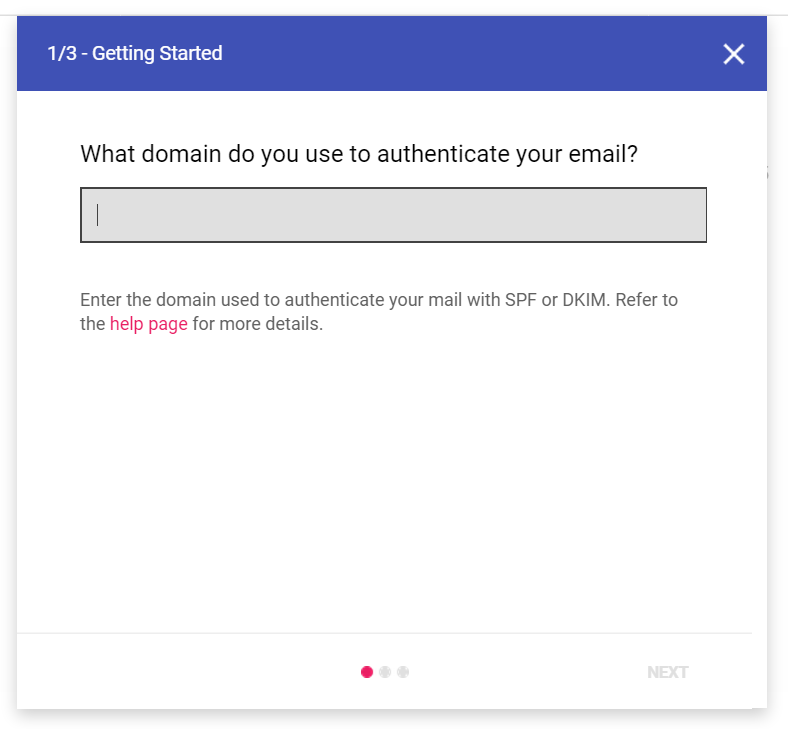
Enter the domain name you wish to configure and press next. On the next screen, you will see a TXT record that you need to go to your DNS server to fill in.
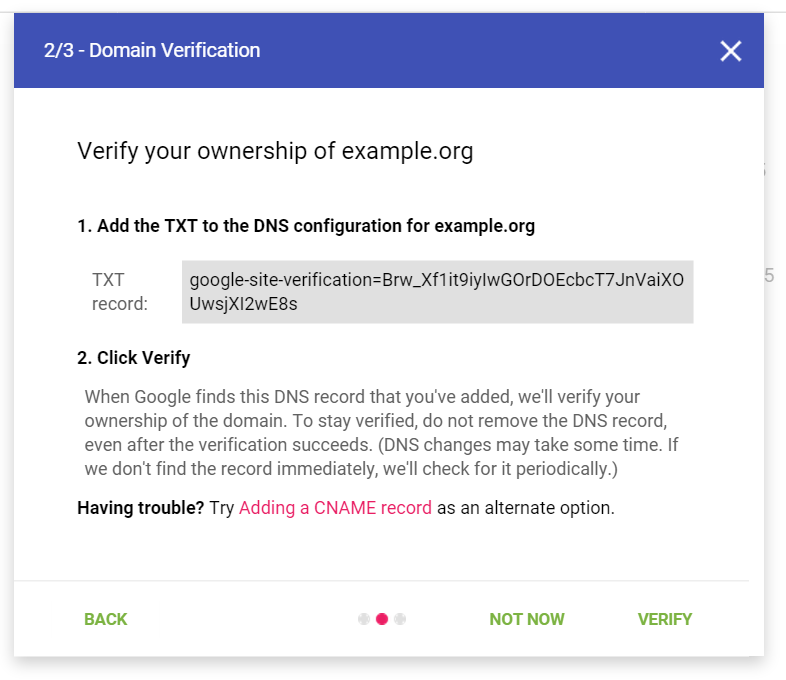
Updating some DNS servers can take a while, so you will probably have to wait before you can access them. If it takes too long, you can leave the screen and come back later. When you do have access, click the Verify button.
If you use several sub-domains for your different feeds, you can add each of them in addition to the main domain. This will allow you to check the performance of your different areas and give you a summary of them via the main area.
Configure Your Emails To Feed The Feedback Loop
The configuration of the Gmail FBL is independent of the configuration of the Postmaster interface. For your data to go back to the Postmaster interface, you need to intervene at the header level of the emails you wish to send.
It will be necessary to add a Feedback-ID: line in your email header. This Feedback-ID is made up of 3 variable optional fields separated by « : » and a SenderID which must be stable while mailing. The Sender ID must be between 5 and 15 characters.
For example:
Feedback-ID: VarA:VarB:VarC:MyBrand
You can use variable fields to categorise your shipments:
» Feed name
» Type of mailing (newsletter, notification, transactional)
» Target used for sending
» …
The Postmaster interface will allow you to track any unusual complaint rates for each variable.
Here are some examples used by well-known advertisers:
» LinkedIn – Feedback-ID: accept_invite_04:linkedin
» Twitter – Feedback-ID: 0040162518f58f41d1f0:15491f3b2ee48656f8e7fb2fac:none:twitterESP
» Amazon.com – Feedback-ID: 1.eu-west-1.kjoQSiqb8G+7lWWiDVsxjM2m0ynYd4I6yEFlfoox6aY=:AmazonSES
Note: the intention of Gmail in identifying the complainers is not for list-washing purposes, but simply as an indicator to detect problem campaigns. If you try to introduce the complainer’s feedback-ID, Google might simply cut you off from this information.
Google Does Not Help Spammers
Google does not try to help spammers and this is clearly specified in the Gmail Postmaster FAQ. The various data present in the tool are only offered to senders with good reputation scores and that respect the good practices enacted by Gmail: https://support.google.com/mail/answer/81126.
The Different Dashboards Available
SPAM RATE
This is one of the most important indicators that Gmail’s Postmaster tool offers. It gives you the opportunity to track the percentage of spam complaints by domain name or sub-domain on a daily basis.
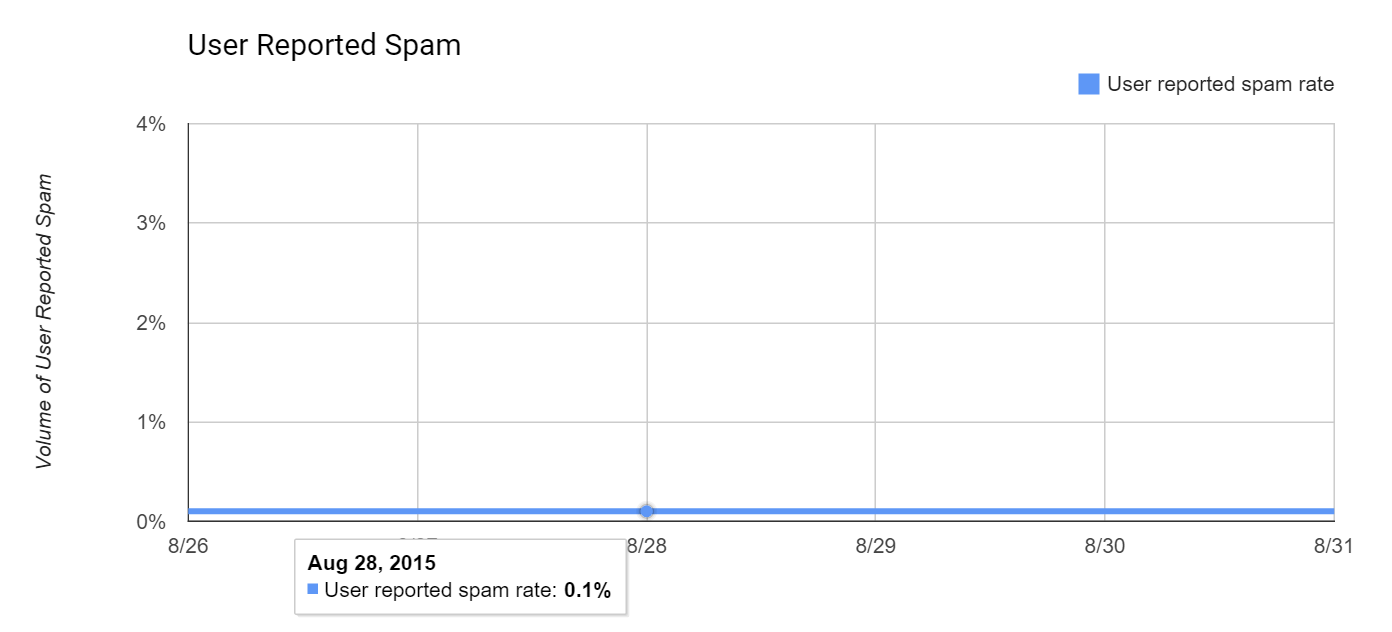
REPUTATION OF IPs
The reputation of IPs on Gmail is expressed on 4 different levels: Bad, Low, Medium and High.

By clicking on a colored area in the graph (the example here shows the orange Medium zone on 31 August), you can see the list of IPs at each level of reputation.
DOMAIN REPUTATION
The same categorization system is used for the domains. They are classified in 4 categories: Bad, Low, Medium and High.
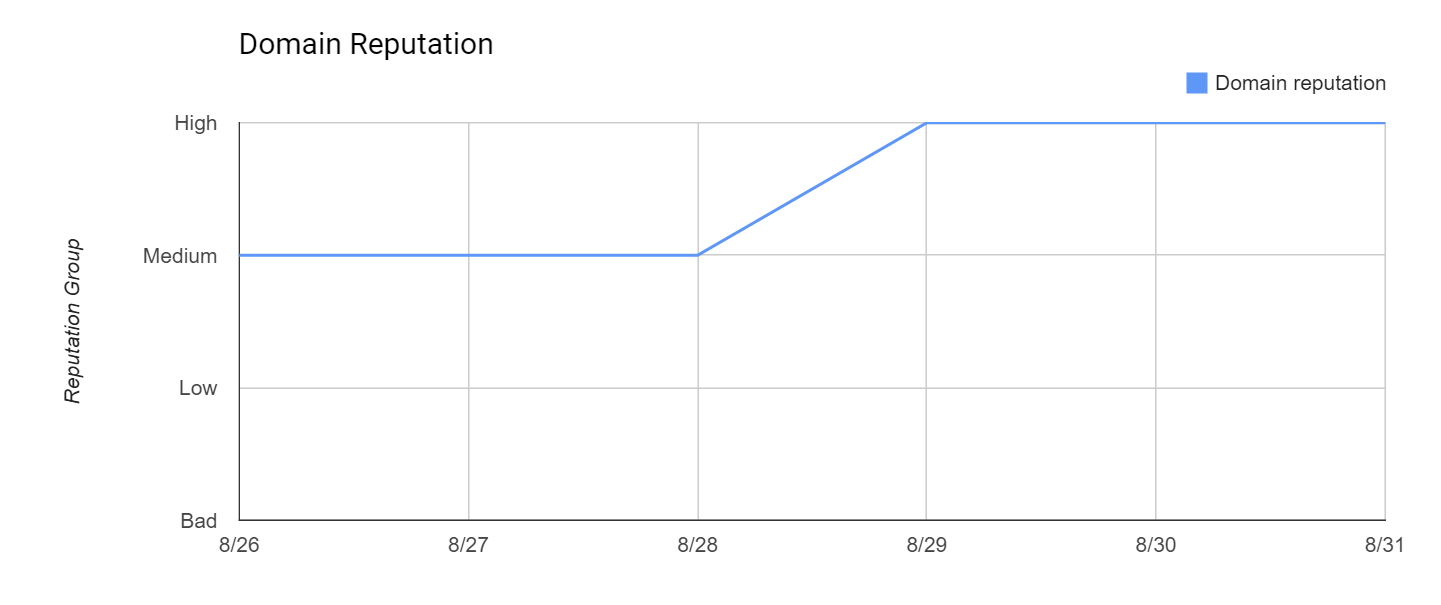
FEEDBACK LOOP
If you have correctly configured your Feedback-IDs, there will be data in this dashboard. As mentioned before, the objective is to segment your different feeds in order to easily detect the sources of complaints in relation to your practices.
AUTHENTICATION
This graph shows the percentage of emails that have validated the different authentication technologies.
» SPF: Percentage of emails having validated SPF on the domain in question compared to all emails sent for this domain.
» DKIM: Percentage of emails that have validated DKIM on the domain in question as a percentage of all emails sent for that domain that have a DKIM signature.
» DMARC: Percentage of emails that have passed DMARC alignment relative to emails that have SPF and DKIM enabled on the domain.
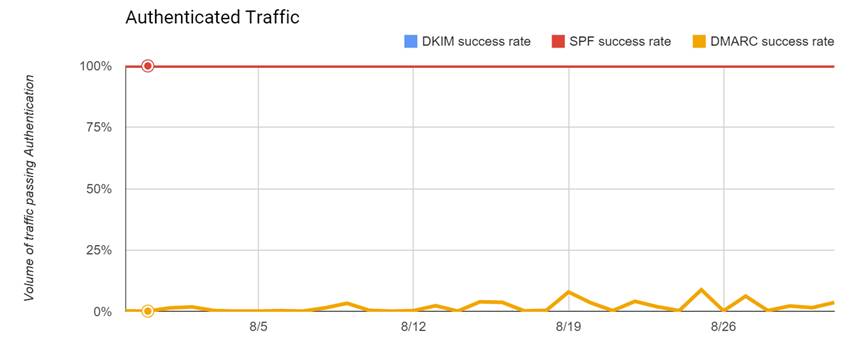
FREQUENCY
This is the percentage of inbound and outbound emails using TLS encryption.
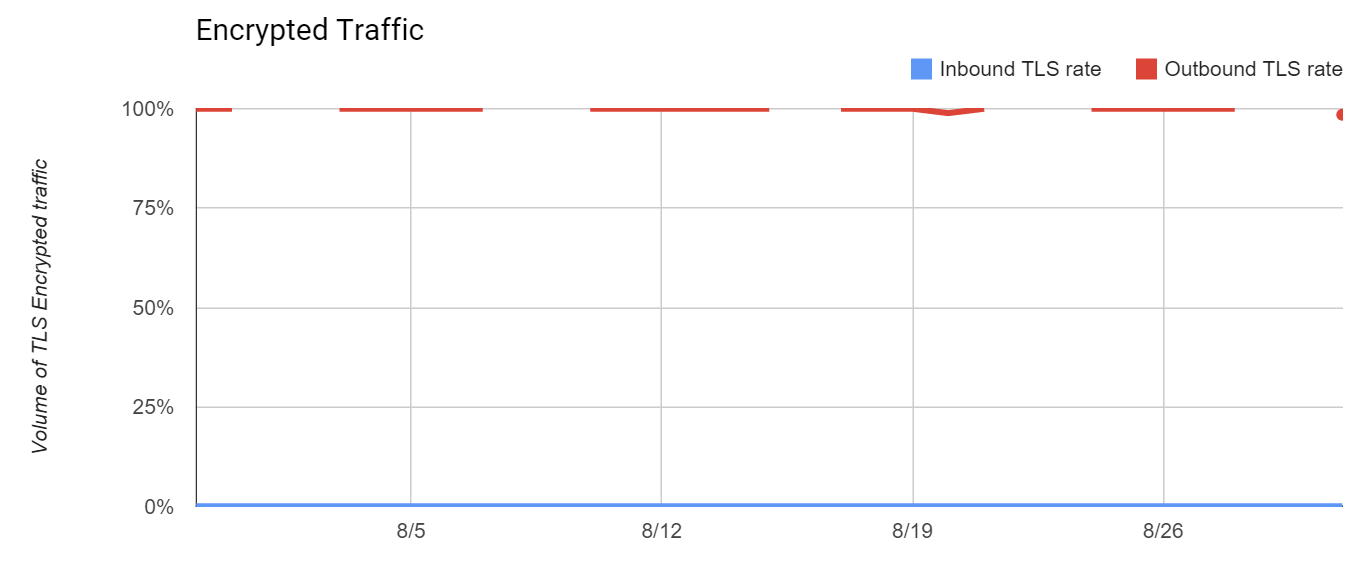
DELIVERY ERRORS
This graph shows the percentage of traffic that has been temporarily or permanently rejected at the input of Gmail’s SMTP servers. This chart can be extremely interesting when you’re going through a warm up phase or when you’re experiencing a technical incident.
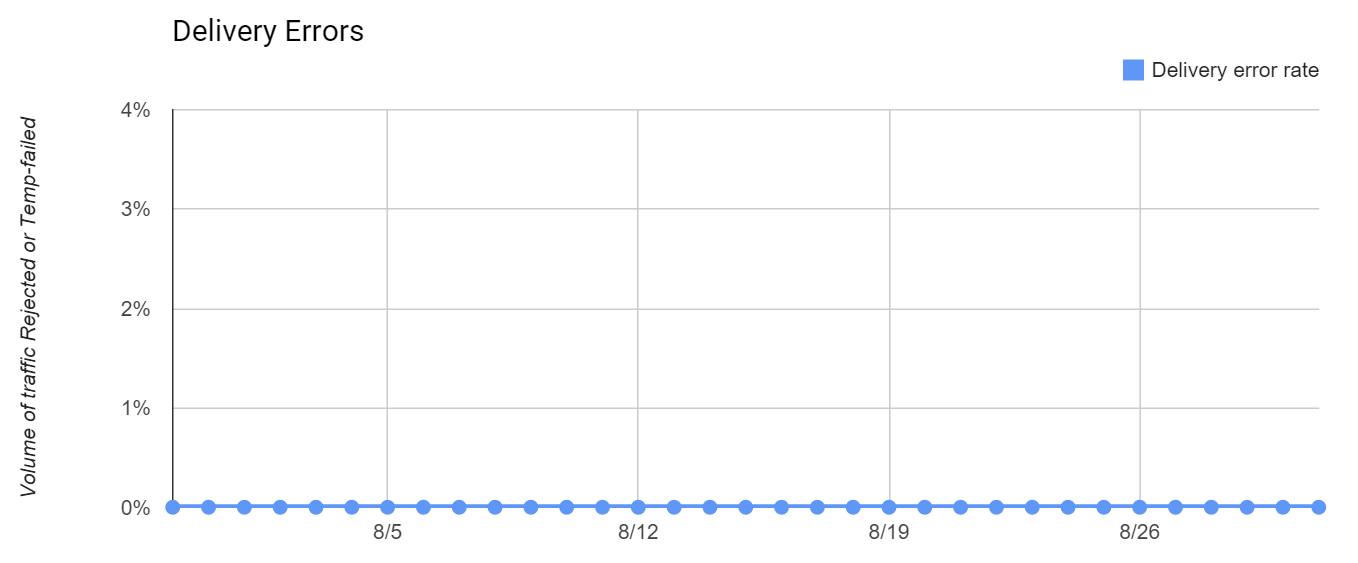
More information
If you like more information about this topic, please contact us.
